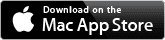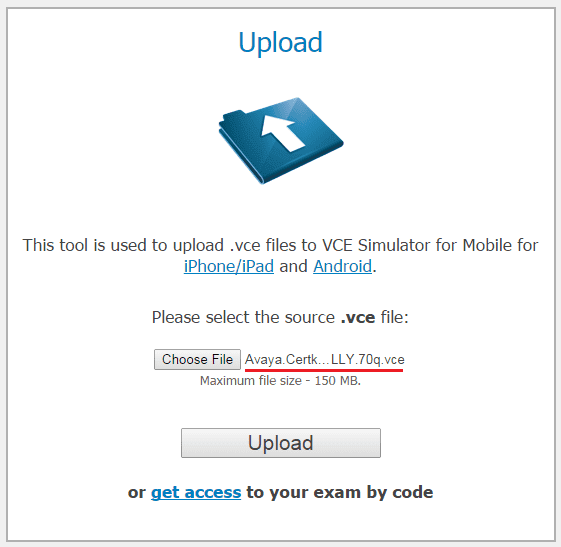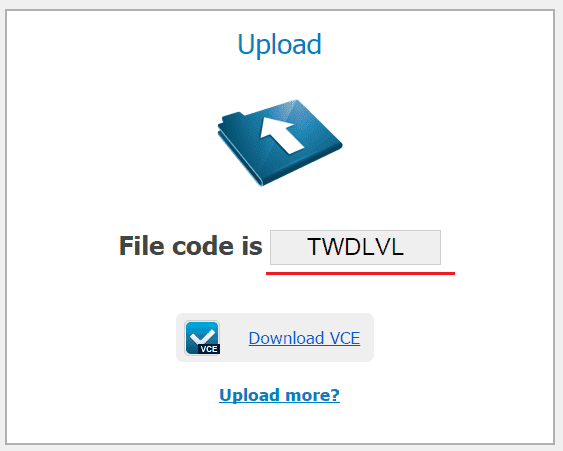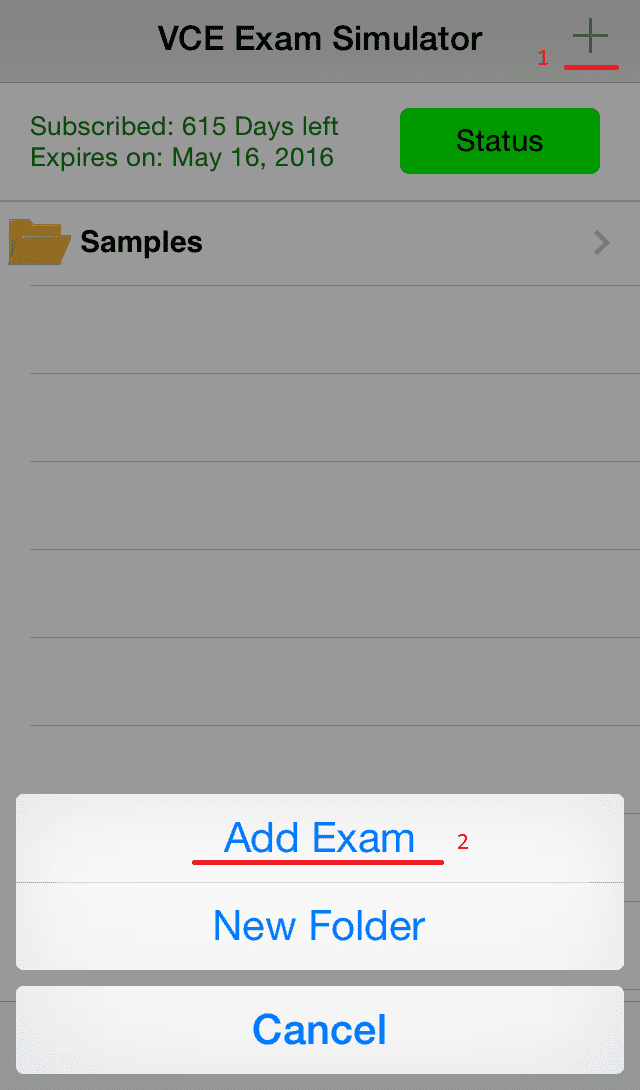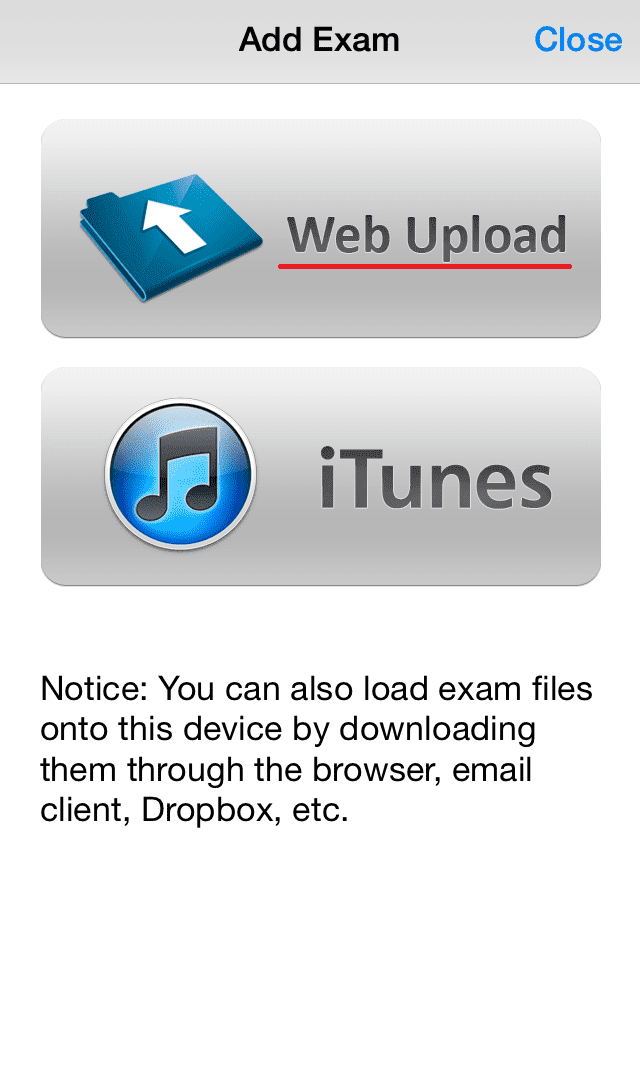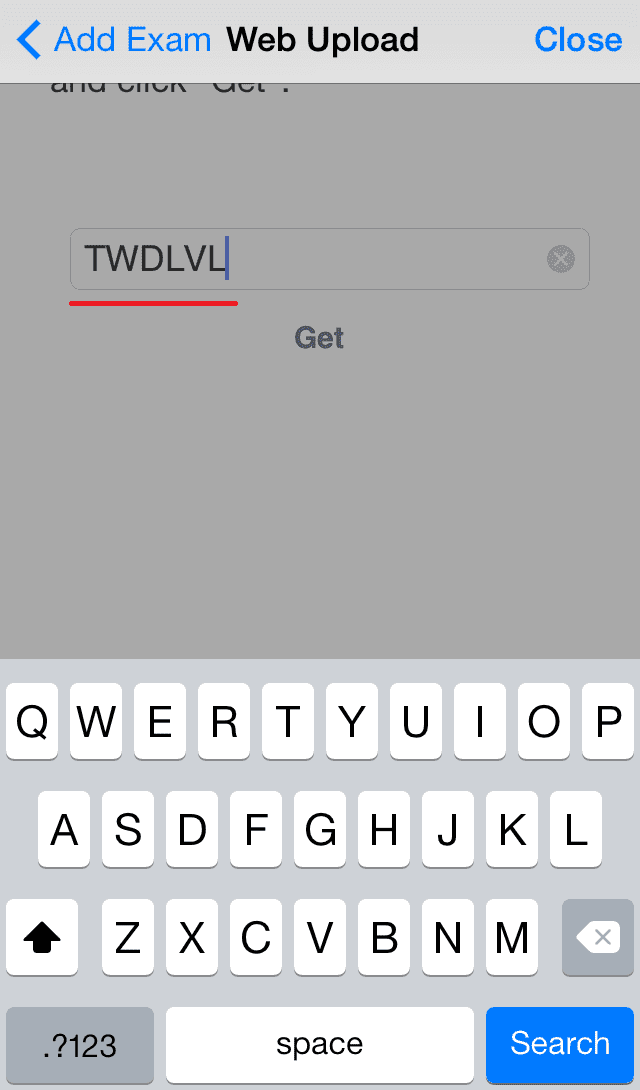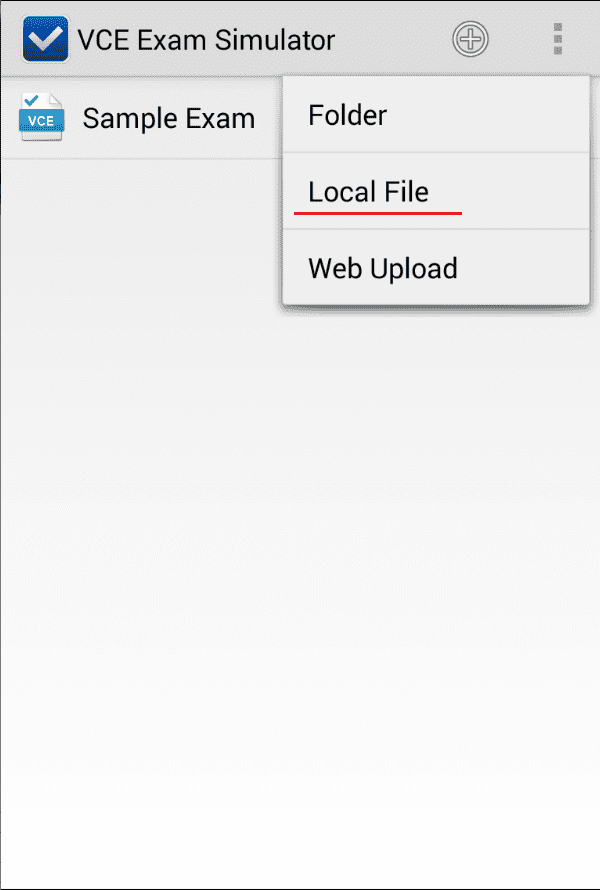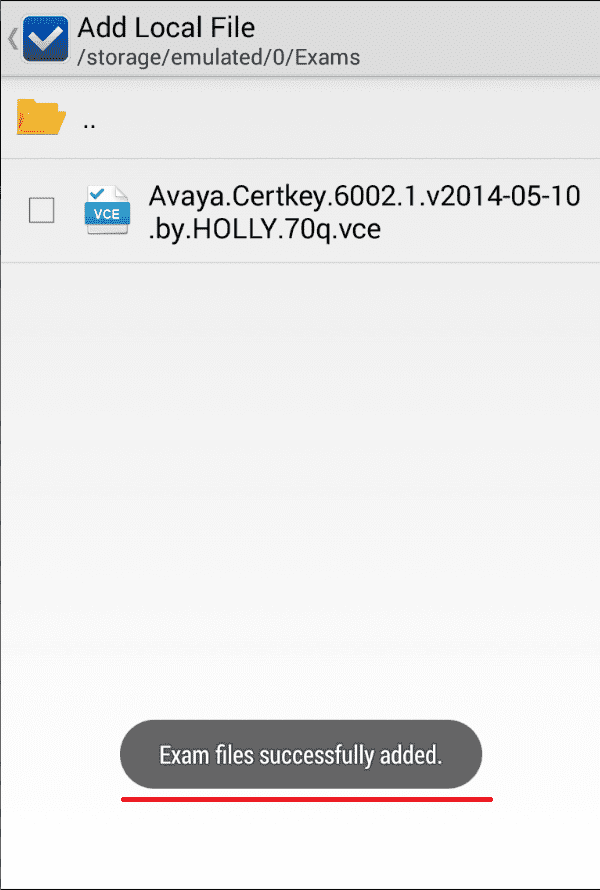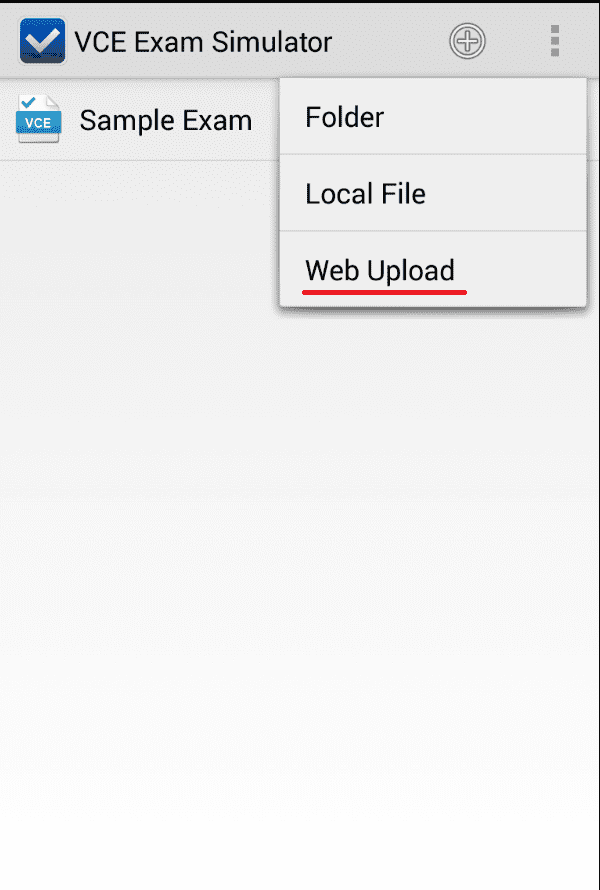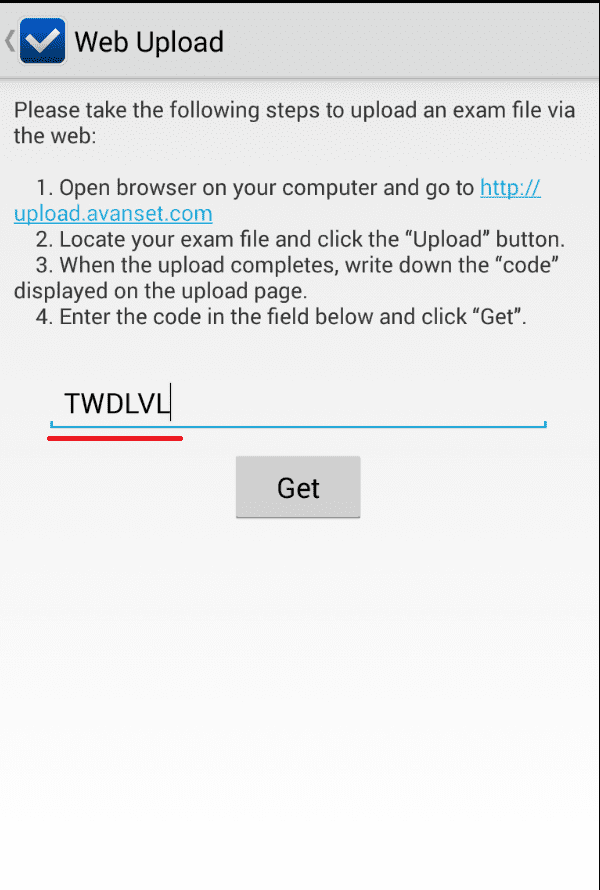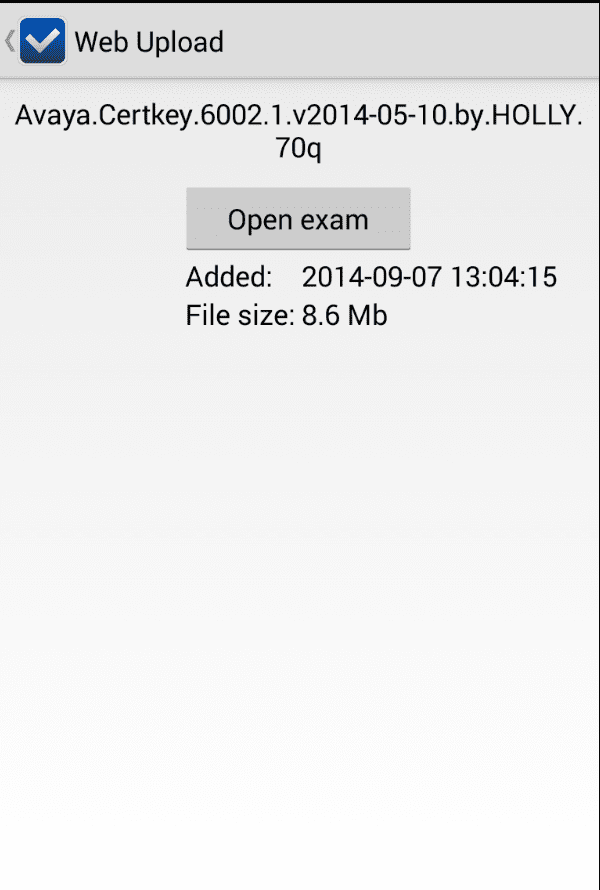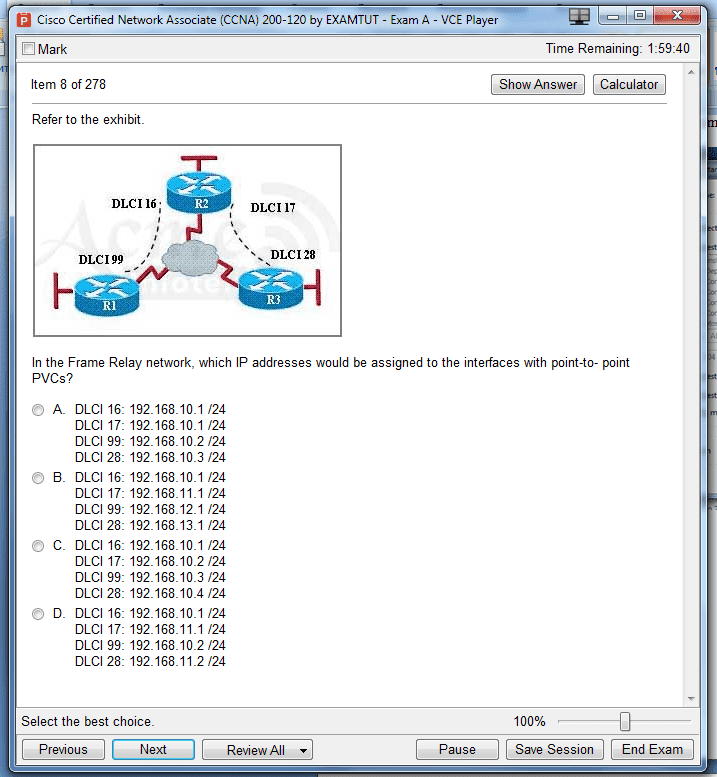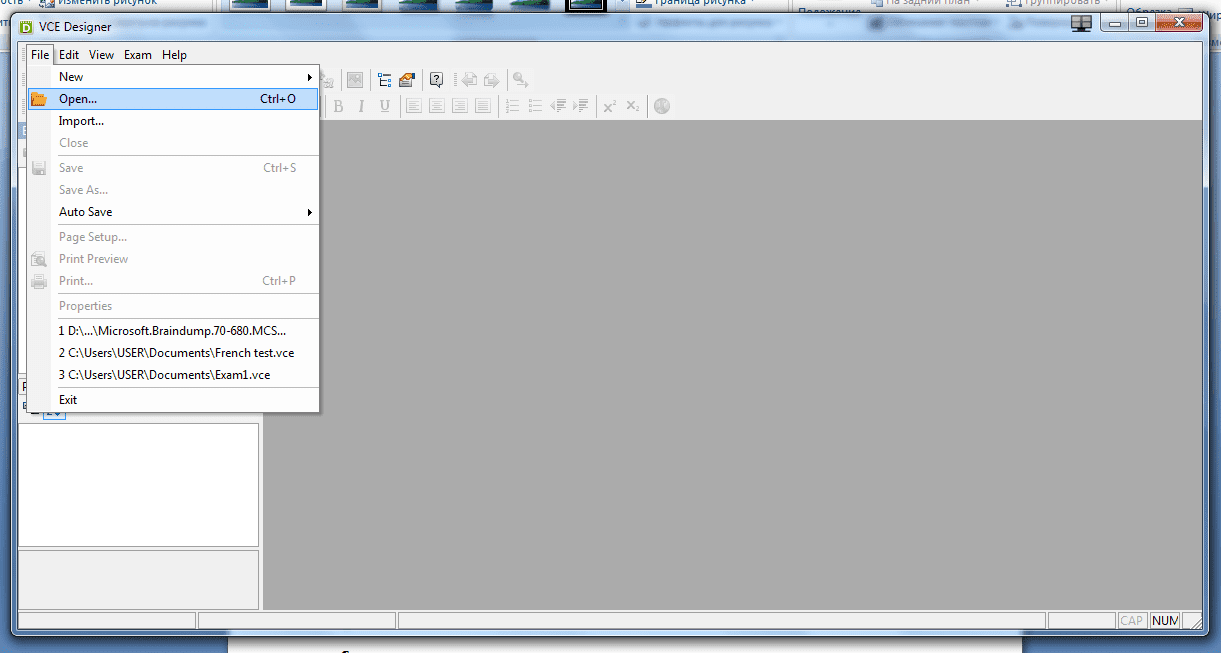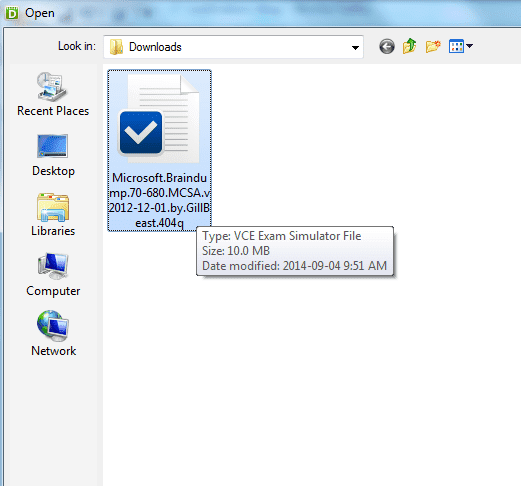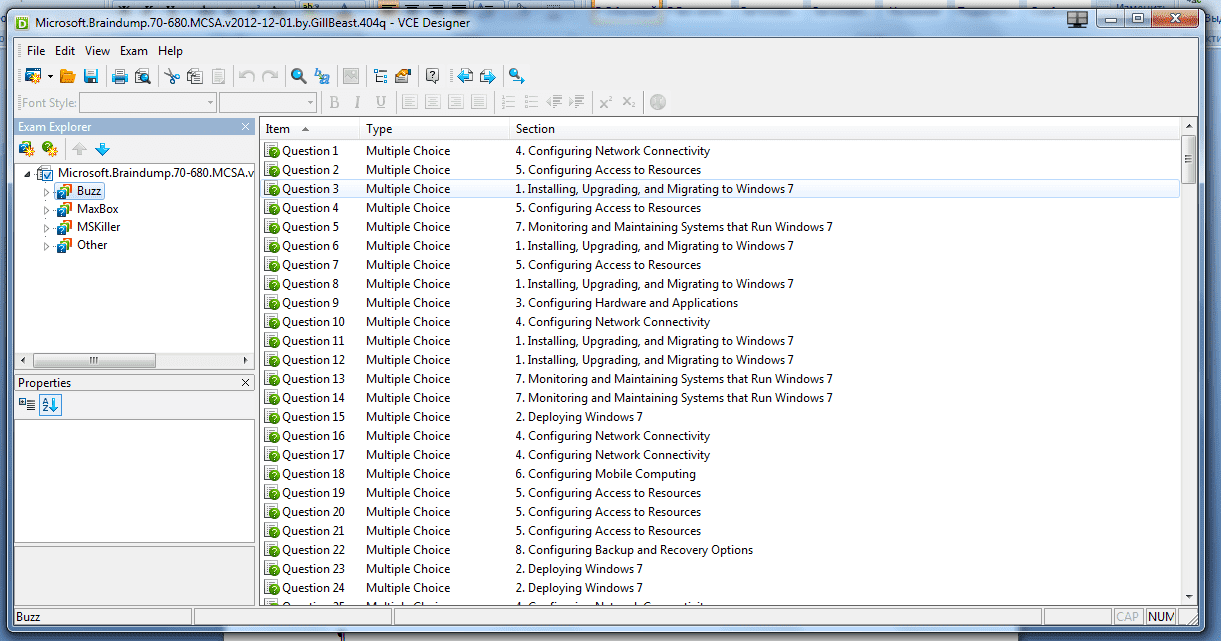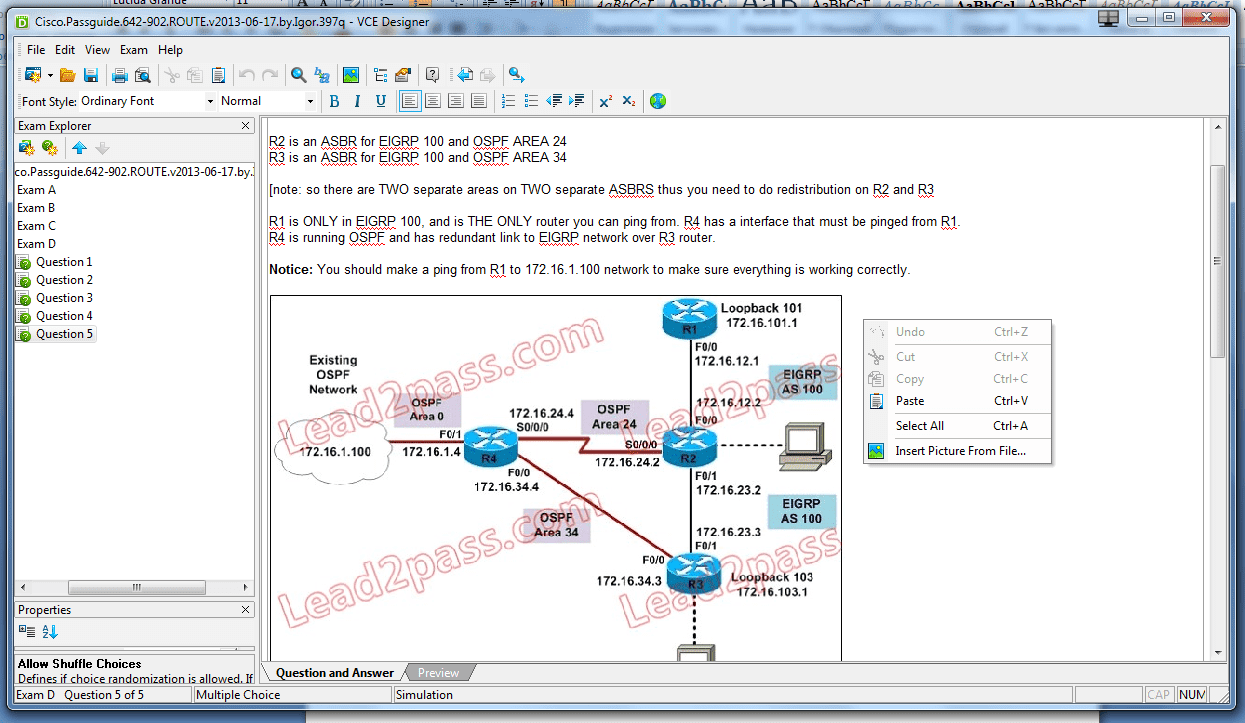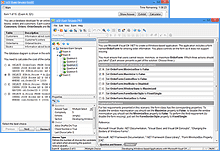Need to Open VCE Files?
Meet VCE Exam Simulators from Avanset!
VCE Exam Simulator BASIC
Software that opens VCE files take interactive exams on your computer & benefit from advanced features.
VCE Exam Simulator PRO
Make your own VCE files and edit VCEs whenever you wish

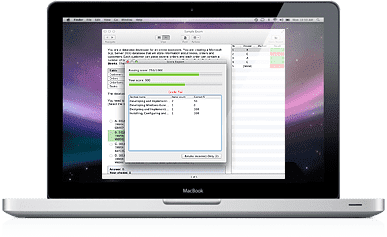
Play VCE exams on your mobile device just as easily as you do on your desktop
Learn more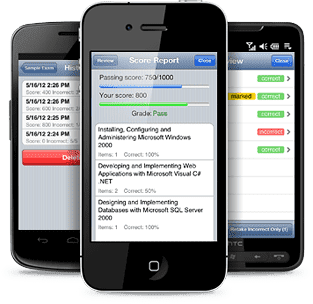
VCE Exam Simulator
Desktop solution for interactive exam preparation
VCE Player for Mac
VCE Exam Simulator BASIC equivalent for Mac OS
VCE Mobile
VCE software compatible with Android and iOS operating systems.
- VCE Android
- VCE Player
- VCE Practice Exams
- VCE Online
- VCE Exam Suite
- Download VCE
- VCE Viewer
- VCE Software
- VCE Crack
- VCE Testing System
VCE Mobile
VCE software is also available as VCE Mobile, modern and frequently updated apps for iOS and Android, which can be installed on smartphone and tablets that run on these operating systems.
VCE Mobile features the same functionality and convenience as the regular version. Similarly to most Android and iOS apps, it is very intuitive, so exam preparation process becomes smooth and natural. The only question many users ask is 'How do I add VCE exams to my tablet/phone?'. Here's a quick tutorial of how it's done for iPhone/iPad and Android:
Adding VCE exam files to iPhone /iPad
From your computer:
To make sure your VCE software works properly on your iPhone/iPad, check if you have the current versions of VCE Exam Simulator for Mobile for iPhone / iPad, as well as the latest update for iTunes; your iOS software should be updated to the version 6.0 or later.
-
With your gadget connected, go to your Apps in iTunes
-
Add files from your hard drive and sync VCE exam files from your computer to the iPhone/iPad
Via upload.avanset.com:
From your computer:
-
Go to upload.avanset.com
-
Choose VCE exam file to be uploaded
-
Click Open
-
Wait for the file to upload. Once the file is uploaded, you will be given a code that you should save (you will need to use it later).
Open the VCE Simulator app in your iPhone/iPad
-
Tap the "+" symbol in the upper right corner of your screen
-
Choose "Web upload"
-
Enter the file code you saved earlier
-
Click get and wait to the VCE file to appear on your screen, and then proceed with your download.
Adding VCE Practice Exams To Your Android Device
Direct file transfer from your computer:
Before you begin, please keep in mind that some Android devices allow direct file transfer from the user's computer. Check the manual of your tablet/smartphone for more detailed instructions.
VCE Exam Simulator for Mobile for Android:
-
Tap the "+" symbol in the upper right corner
-
Tap "Local file" and browse to location of the VCE file on your device's memory card
Via upload.avanset.com:
From your computer:
-
Go to upload.avanset.com and click Choose file to upload your VCE exam:
-
Find the VCE exam on your hard drive and click Open:
-
Click "Upload"
-
Save the file code that is shown to you when the upload finishes
From VCE Exam Simulator for Mobile for Android:
-
Tap the "+" symbol in the upper right corner and tap Web upload
-
Enter the file code you saved earlier and tap Get.
-
You will see that your VCE file has been added to your Android device and you can open and use it.
Got questions on how to use VCE Mobile? Visit Avanset Support here